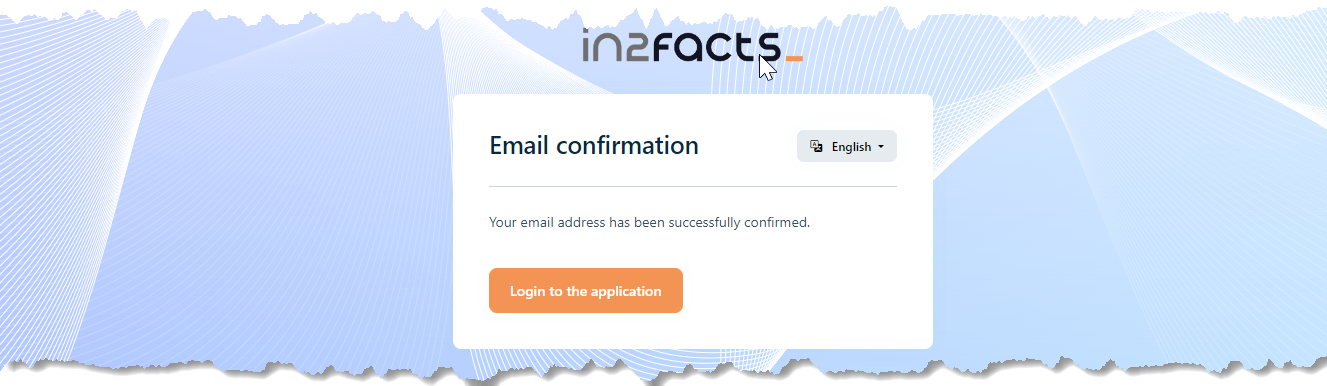Accessing the platform
Home page
The top part of the home page has a menu at the left and a central area where you can find the login button.
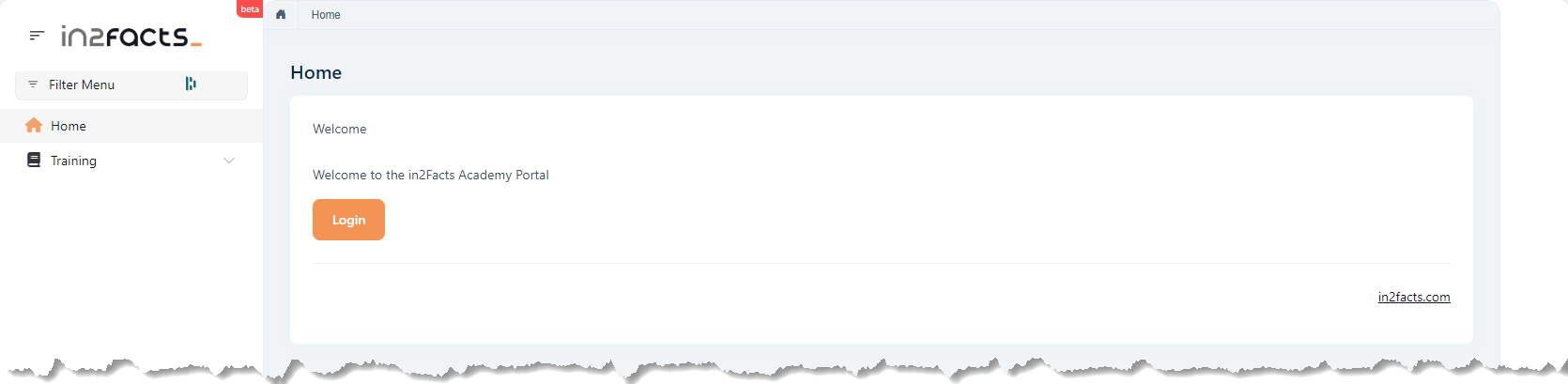

The bottom part of the home page has a footer with links to the privacy page and cookies page. It also contains a menu in the right sidebar. We will discuss the functionality of this right sidebar menu later on.
Login page
After pushing the login button you will see the login page
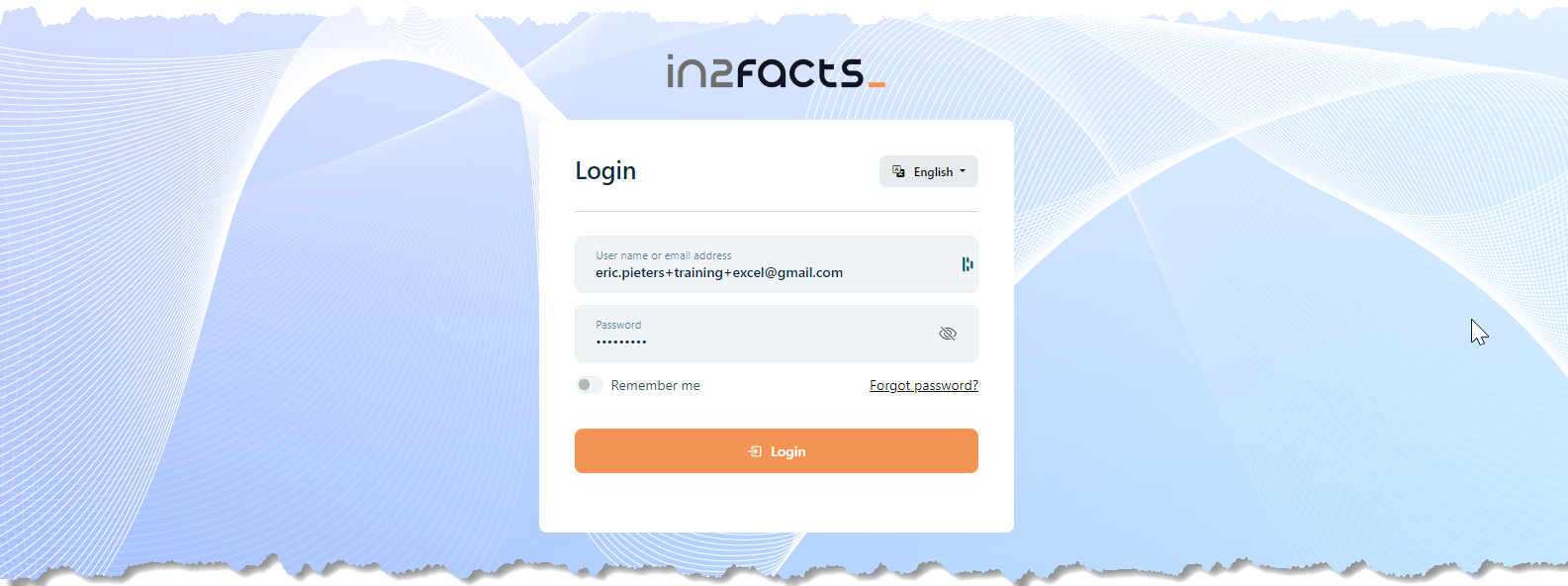
If you already received your login credentials, you can login by filling them in and after pushing the login button you will have access to the platform, otherwise, follow the instructions for first time login
First time login
You will get your username and password either in an email or from your instructor.
After filling in the username and password, you will be asked to change your password
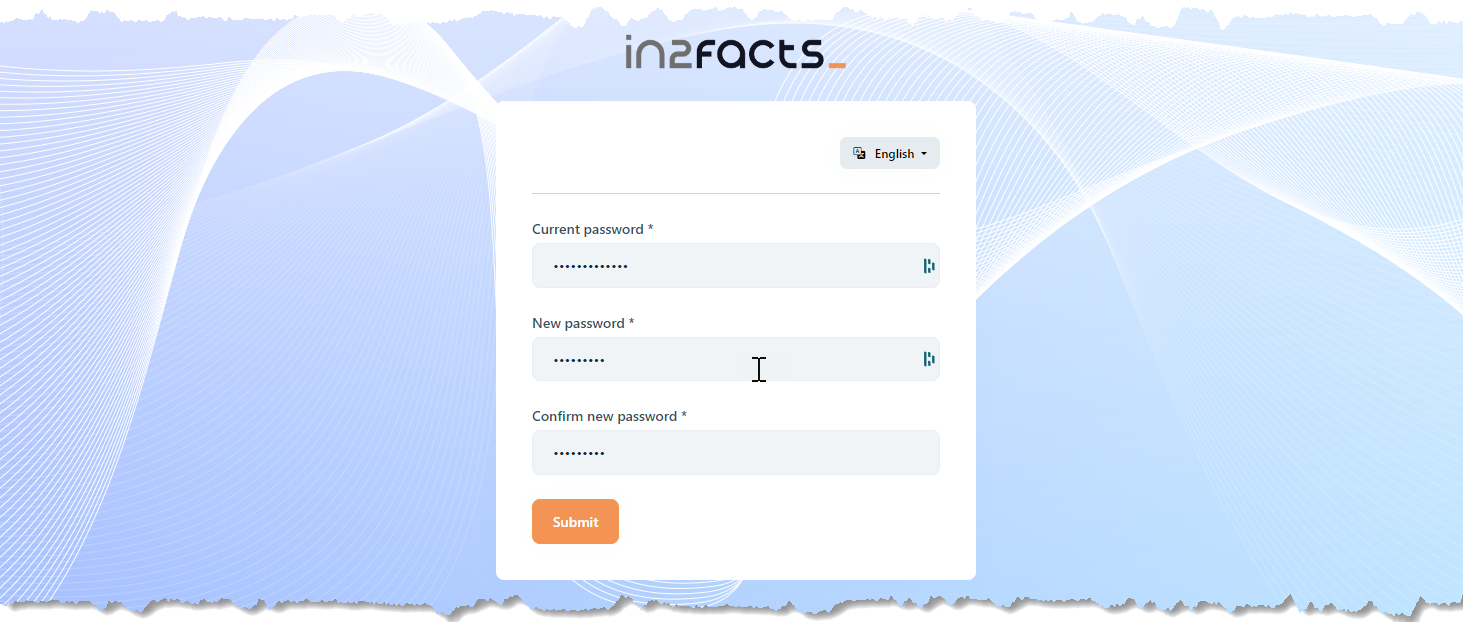
After pushing the submit button, you will be logged in. Please logout again, to finalize your registration.
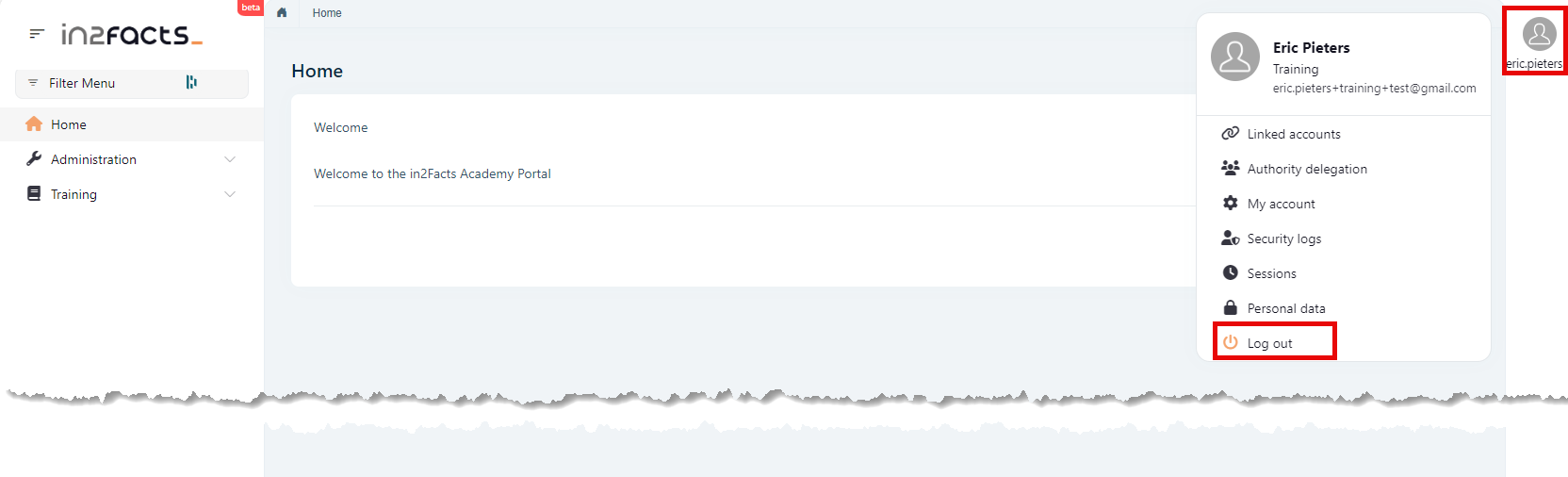
and login again. This time you will be asked to verify/confirm your email. Push the verify button
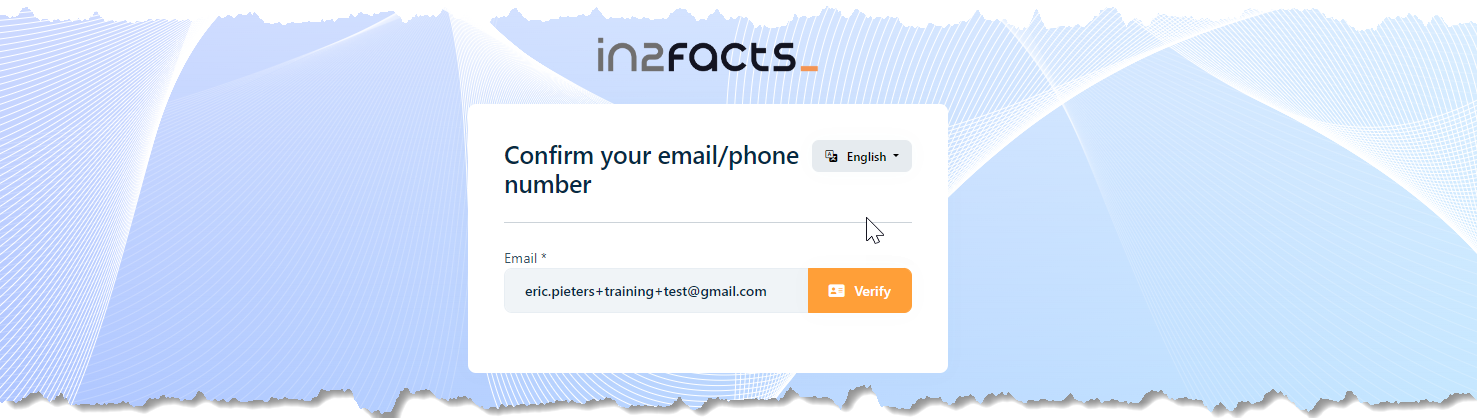
and check your email (if needed check your spam folder as well) and confirm your email
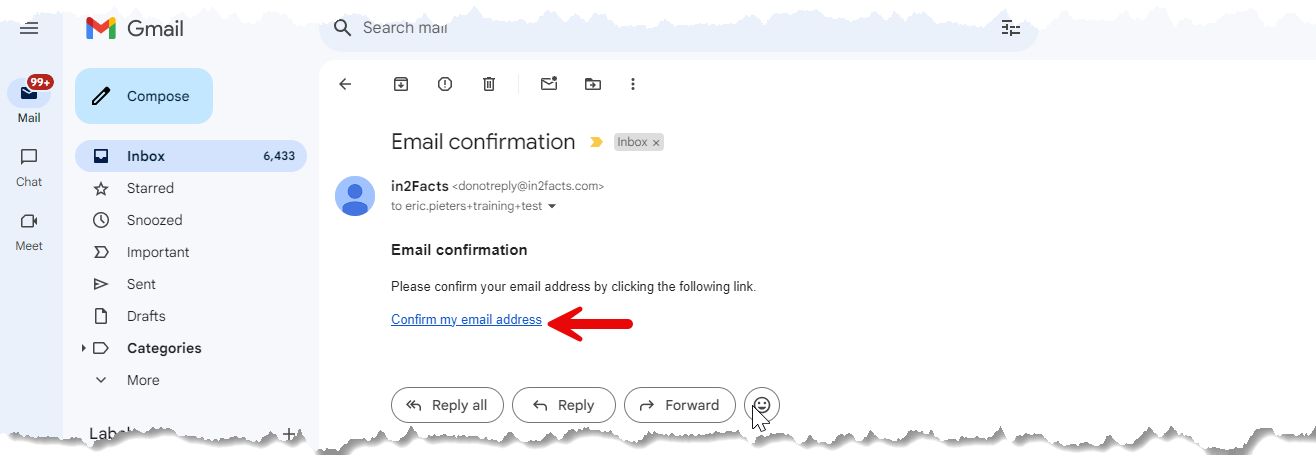
After confirming your email, you will be able to login to the platform and your are fully onboarded.